Patch for Enhanced Topology Wizard
-
Table of Contents
Overview
The Enhanced Topology Wizard is an optional update package. This patch adds a topology generator to MIMIC via a new Topology menu in the MIMICview GUI.
Installation
Install the Topology Wizard package with the Update Wizard in the MIMICview graphical user interface.
Usage
Once the update is installed, when you restart MIMICView it will display a new Topology top menu that allows you to create topologies like this. Detailed help is provided in Help->Patches->Topology.
Configuration->Auto... allows you to design a network topology with a large number of devices automatically.
Use Configuration->Manual... to customize a network topology by connecting device ports one at a time
Click Start... to start devices in the topology.
Use Check... to check status for devices in the topology.
Click Stop... to stop devices in the topology.
The Connect... menu item allows to connect two devices in the MIMICView map.
With the Disconnect... menu item you can disconnect two devices in the MIMICView map.
Show Connections... shows connections of a device.
Show SNMP... shows SNMP tables for connections of a device.
Use Copy Scripts... to copy topology scripts to corresponding simulations.
With Replicate... you can replicate an existing topology configuration.
Visualize (all agents) launches the Topology Visualizer to view a topology map of all devices in a web browser.
Visualize (some agents) view topology map of some devices in a web browser.
To get started in 3 minutes, check out this Youtube video.
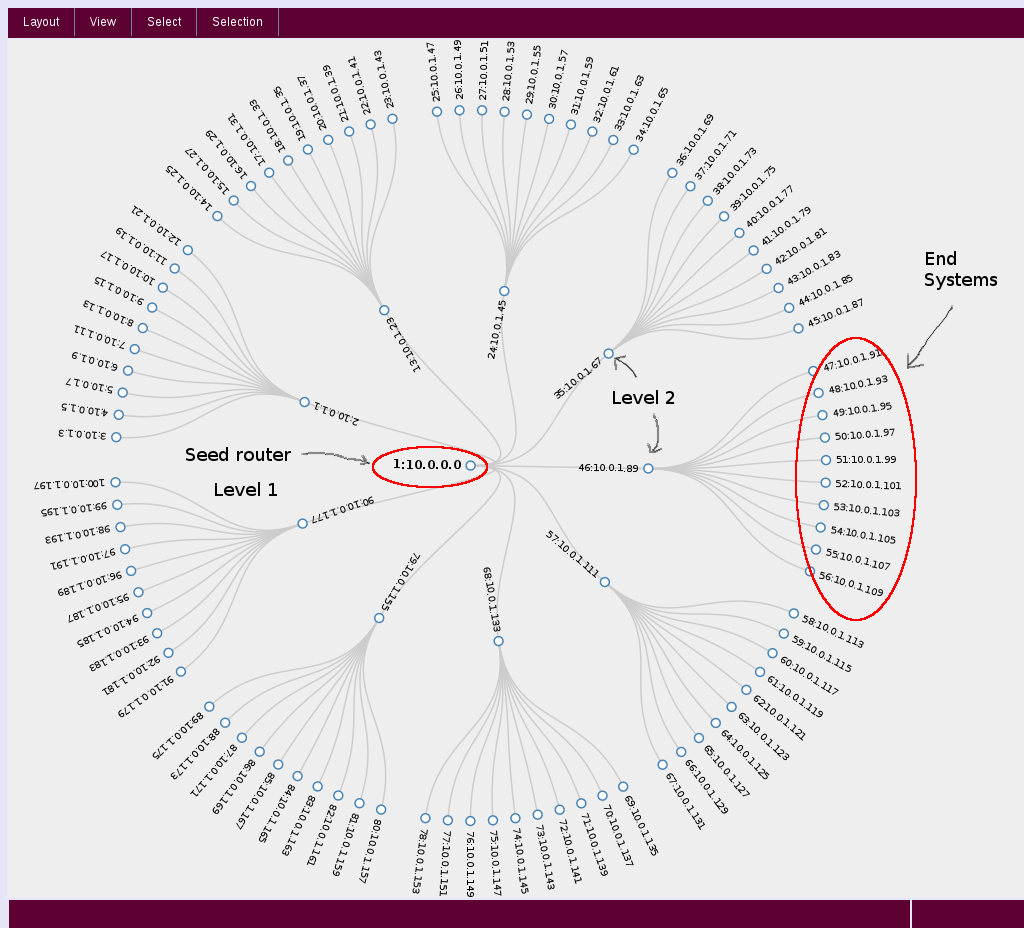
Then spend a couple of minutes more to customize your topology, eg. we made it a little bigger, with 1000 nodes:
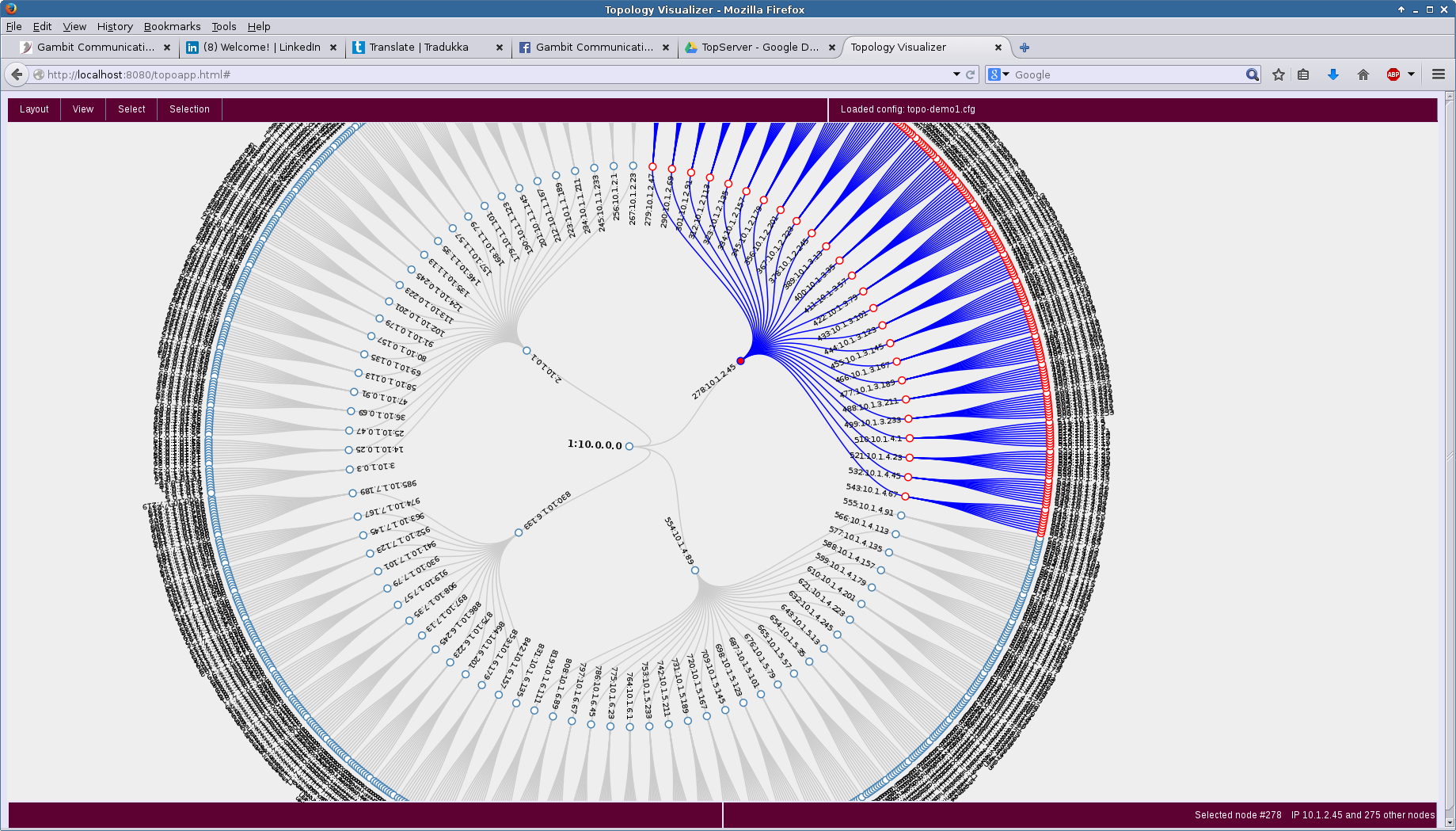
Here is the 25 device non-star sample topology that ships with MIMIC.
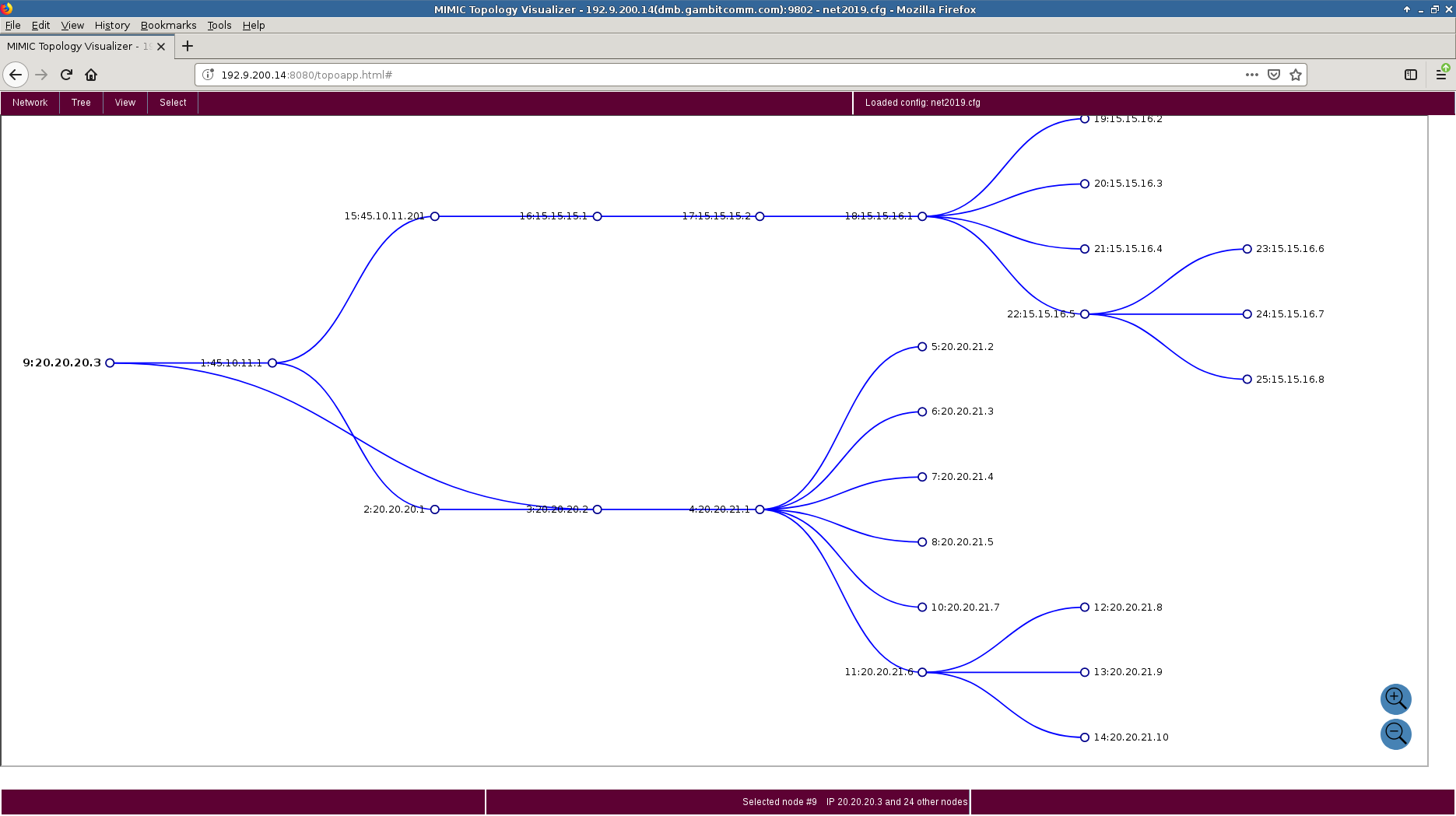
Then combine the 2:
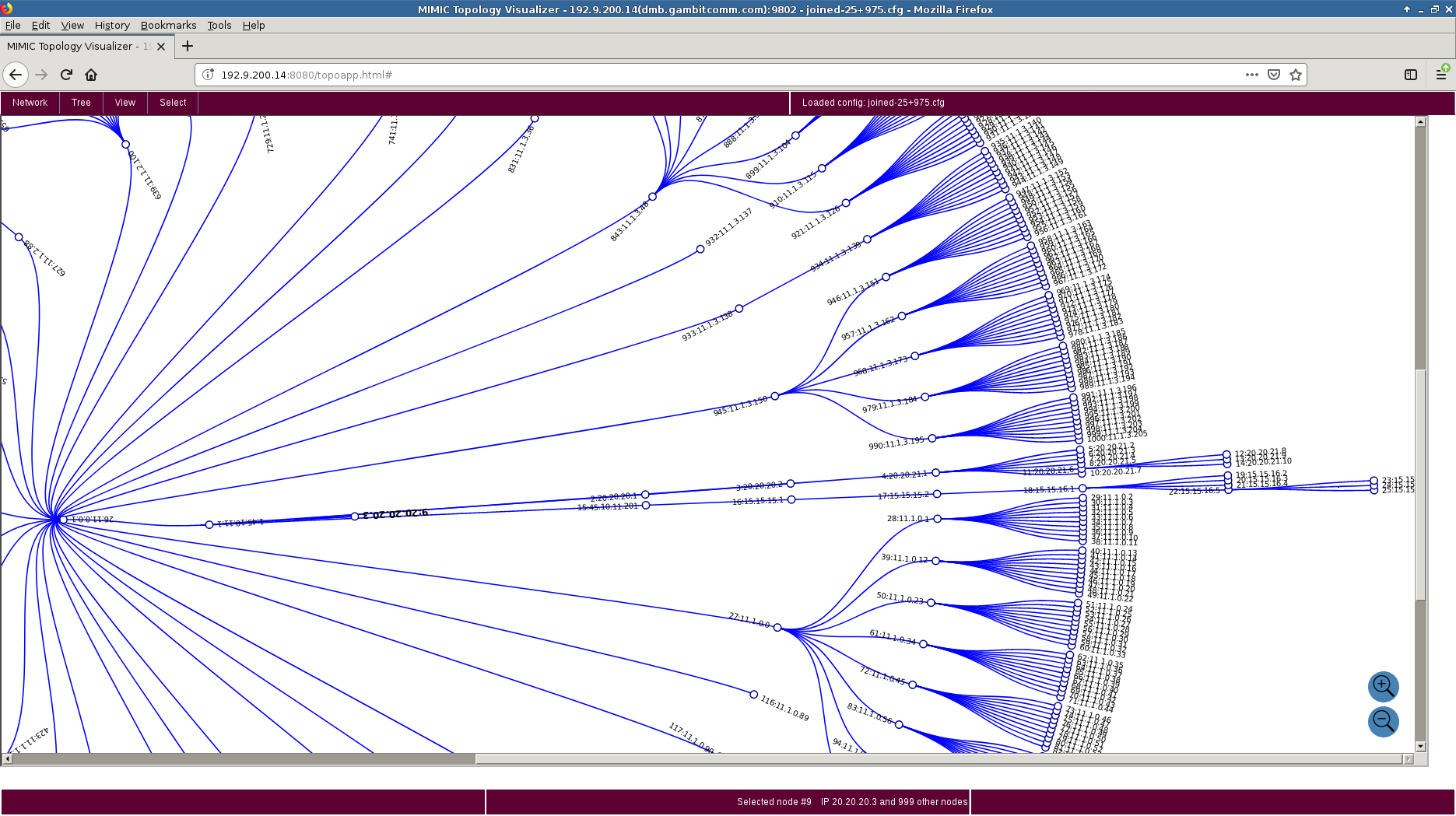
Here a hand-crafted 300-node topology:
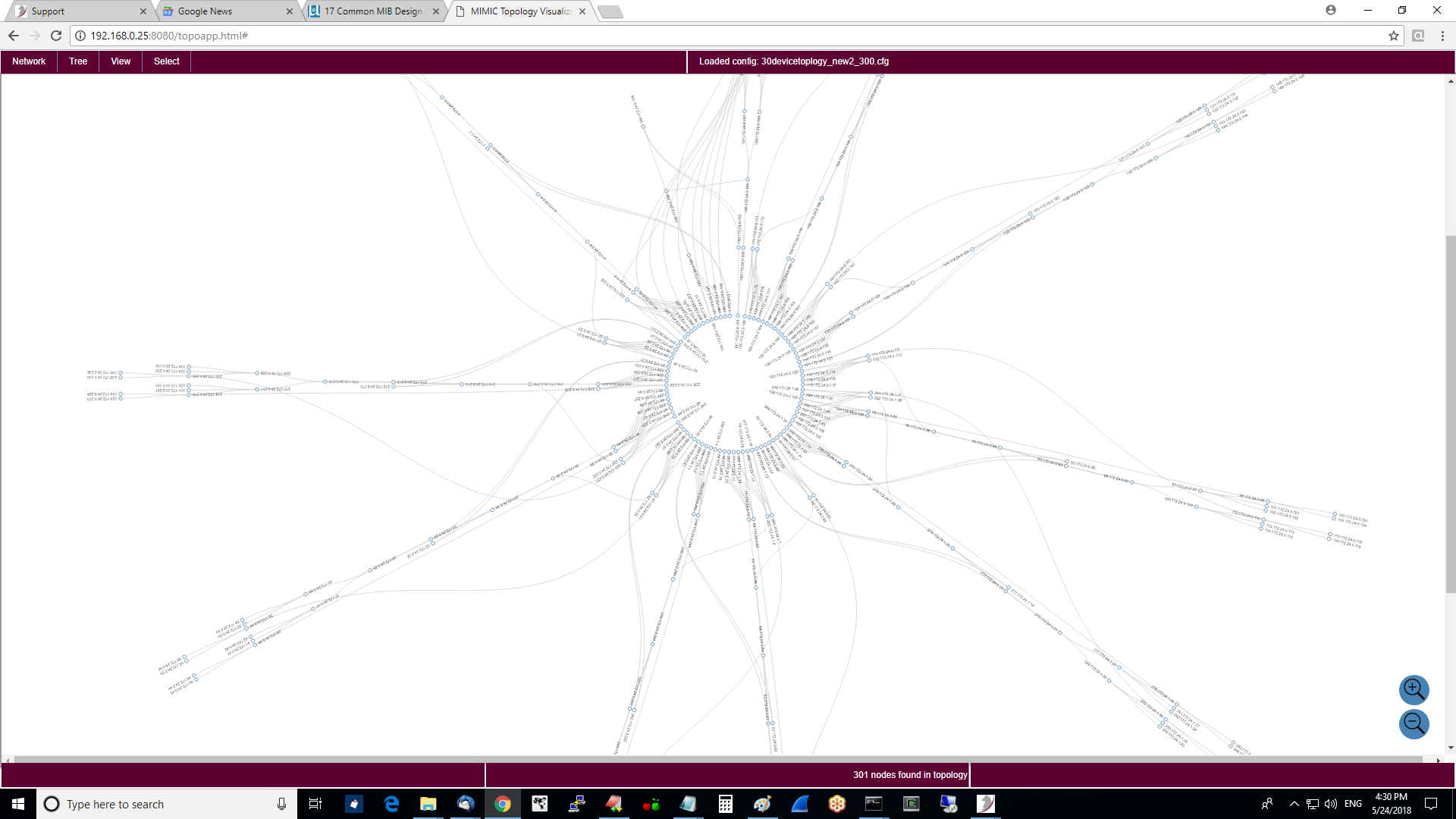
We have done tests upto 10,000 nodes:
and when you zoom in:
