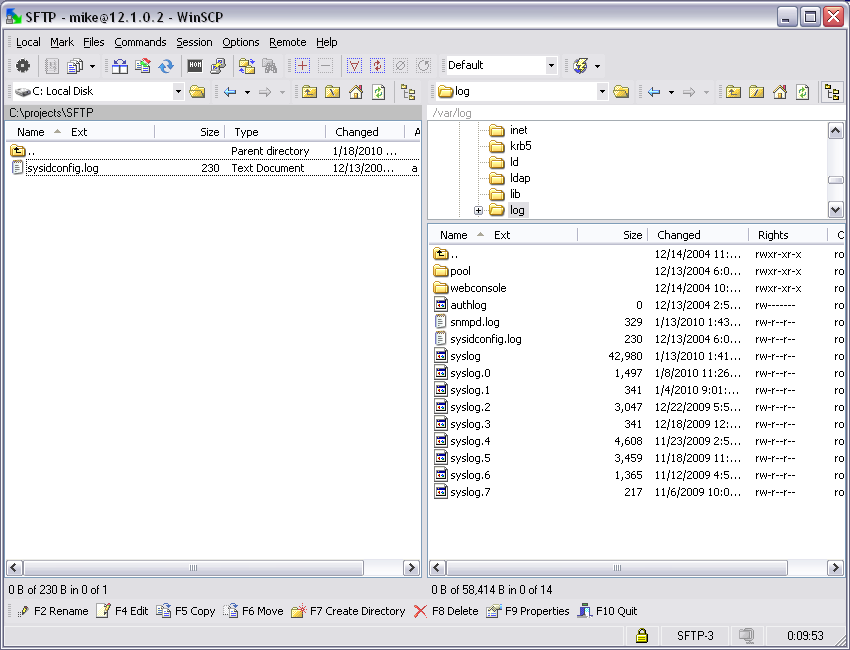MIMIC Server Proxy Compatibility
MIMIC Server Simulator creates a customizable virtual environment populated with servers (WBEM/WMI, Web Server/HTTP, Mail/SMTP, DNS, NETCONF, SFTP), networking devices like Routers, Switches, Hub, WiFi/WiMAX/LTE devices, probes, cable modems and Storage devices. This section details interoperability of MIMIC Server Simulator with third-party applications.
-
Table of Contents
-
Example: WMI Clients
Microsoft's Windows Management Instrumentation (WMI) is Microsoft's implementation of Web-Based Enterprise Management (WBEM). It is a primary management technology which enables consistent and uniform management, control, and monitoring of systems throughout the enterprise. With MIMIC Server Simulator you can:
-
Test WMI-based management and monitoring applications by connecting to thousands of WMI Servers.
-
Test Web Based Management (WBEM) and monitoring of various networking devices and servers.
-
Browse through objects, query and view the result set.
-
Complete quality assurance of the management application with both SNMP and WMI together.
Tools used for this example:
-
WMI CIM Studio (WMITools.exe) from Microsoft
-
WMI Explorer from ks-soft
-
Scriptomatic2.exe from Microsoft
-
PowerShellScriptOMaticCompiledRelease.exe
Methodology
We used MIMIC Server Simulator to simulate many WMI Servers, each of them with their own IP address. We connected all of the above WMI applications to MIMIC. All four applications communicated with MIMIC simulated servers as if they are connecting to the real WMI servers. Instructions for implementation setup follow the examples.
This screenshot shows MIMIC simulating Windows WMI Servers. Servers.
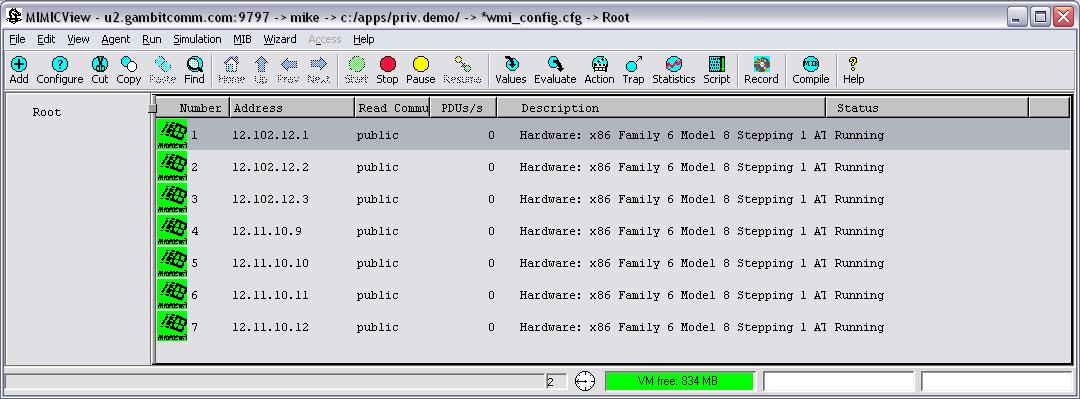
WMI Applications connecting to MIMIC:
-
CIM Studio
In this graphic, CIM Studio is polling the IP address of a MIMIC simulation and receiving the output of a WMI server. Additional MIMIC simulations are also running and reflecting WMI information from the same or other WMI servers.
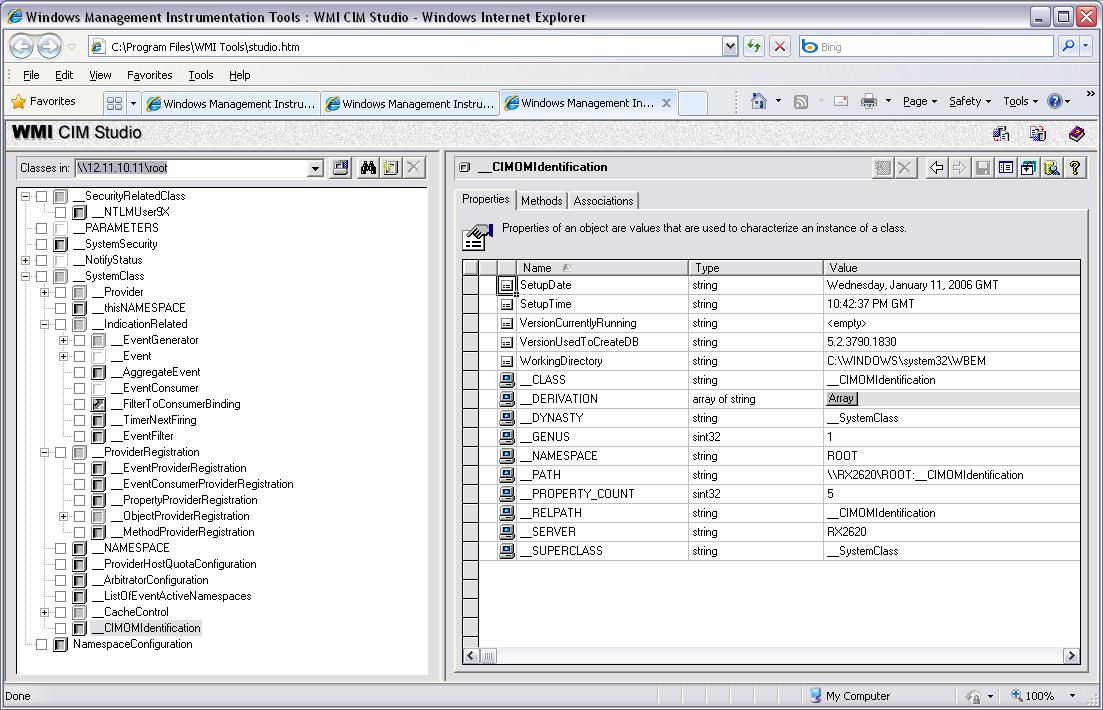
-
WMI Object Browser
Here WMI Object Browser, pointed at a different MIMIC simulation, reports configured WMI objects configured on an associated server.
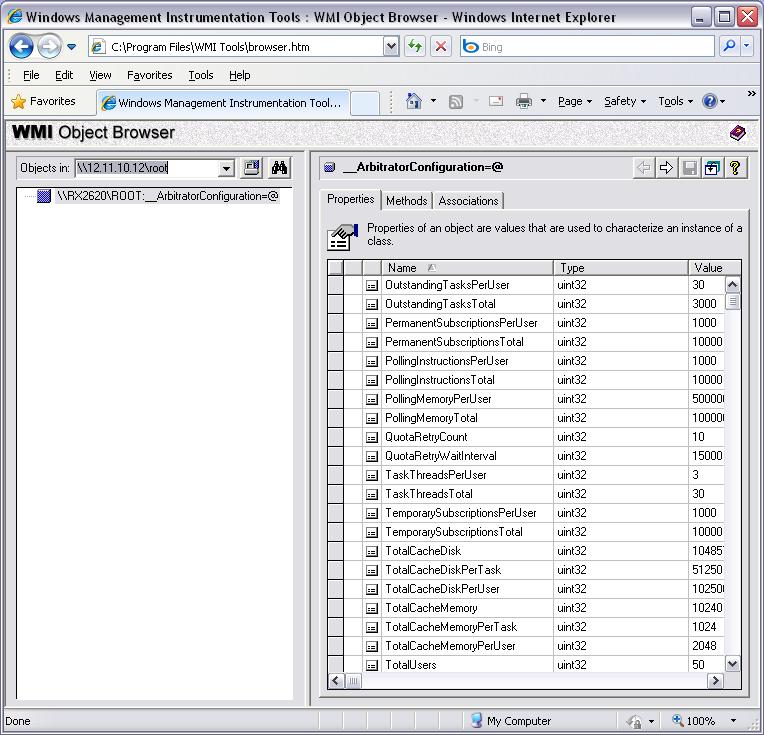
-
WMI Explorer
MIMIC simulating WMI servers.
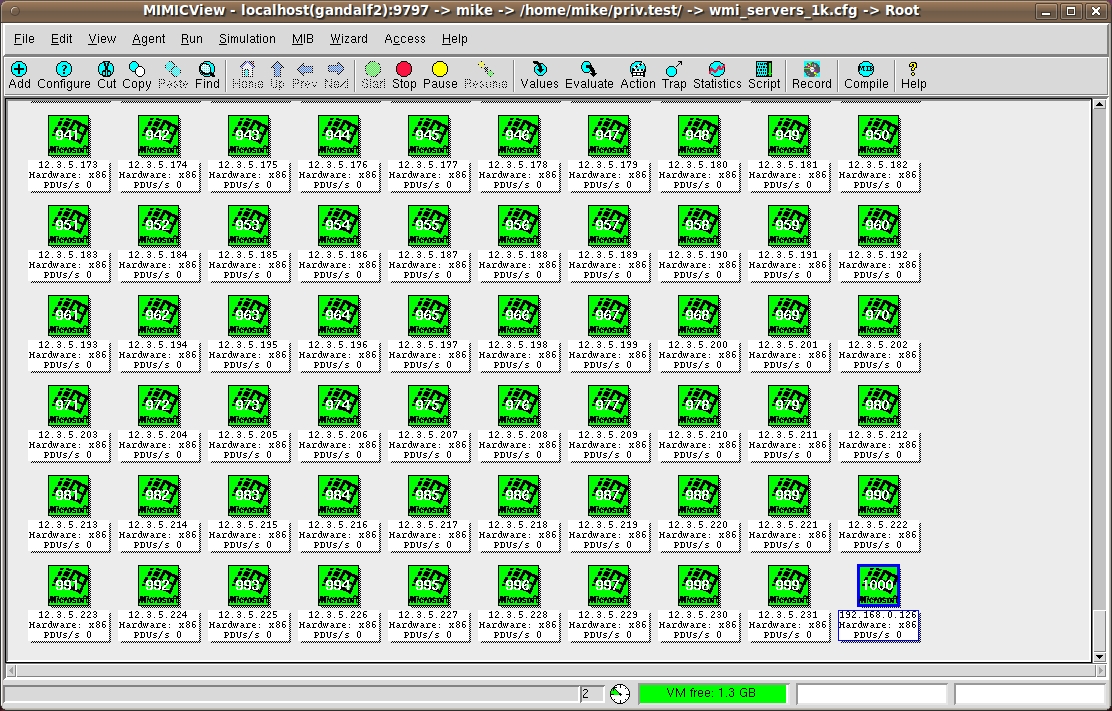
Connecting to the MIMIC simulation in WMI Explorer.
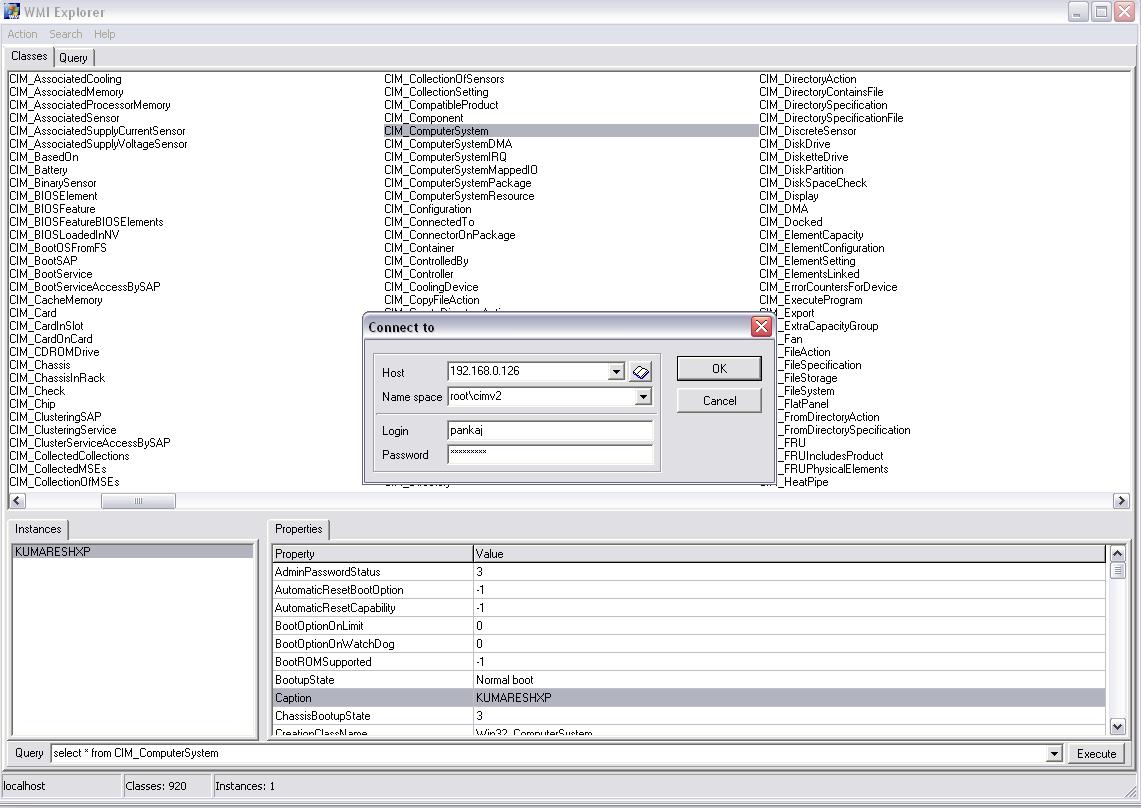
Setup: WMI Clients
Application note: MIMIC Server Simulator acts as a reverse proxy between a system running a WMI client application such as those shown above and WMI-enabled server(s). WMI requests are sent to the simulated WMI servers running in MIMIC, using their assigned IP addresses. Because Windows systems restrict access to port 135 (MS-RPC/DCOM), MIMIC Server should be installed on a host running Linux or Solaris, which allow the simulator access to the required TCP port.
If needed, install the MIMIC Server Simulator option in your MIMIC installation as detailed in the Installation section of the MIMIC Server Proxy Protocol Module Guide.
-
Perform any required access configuration for WMI server systems to be polled by remote clients:
Windows Server 2003 may not require any special configuration.
Windows XP Pro requires that login coercion be disabled if the logged user on the client system does not have an identical login with Administrative privileges on the WMI server system.
Other configuration information may be found as needed using a web search.
Install WMI client application on the management system(s) to be used:
Download and install the application.
Configure and use in accordance with application help references.
Configure MIMIC PROXY server instance(s) to simulate WMI:
-
Select a stopped MIMIC agent for use in simulating WMI, then right-click on it and open the Configure... dialog. Or, add a new agent with the Edit->Add->Agent... menu item.
In the Advanced tab of the Configure Agents dialog select the checkbox marked PROXY. If PROXY is not listed in the Simulation Parameters Protocol section in the Advanced tab, go back to step 1 and install Server Simulator.
When the PROXY checkbox is selected, a PROXY tab appears in the Configure Agents dialog.
In the PROXY tab, fill in 135 in the Port field.
On the same tab, fill in the hostname or IP address of the WMI server to be used with this agent in the Target field.
Press the OK button at the bottom to save the configuration and exit.
Repeat steps 1 through 3 for all agents to be configured for WMI Simulation. Agents can each point to individual WMI servers or multiple agents can point to the same WMI server as required in the current environment.
-
Start the agent(s) and test the setup by polling the agent IP addresses from the WMI client system.
Troubleshooting.
Standard IP routing rules apply; if no response is received, ping the agent from the manager and the WMI server from the MIMIC host to verify IP connectivity. Manipulate routing table entries if needed.
If ping succeeds, verify that direct WMI polling from the client to the WMI server succeeds (again, IP rules apply if subnet boundaries are crossed).
-
-
Example: MySQL Server
MySQL is a database which runs as a server providing multi-user access via MySQL clients.
We simulated many MySQL servers using MIMIC. We connected MySQL clients to MIMIC simulated MySQL servers. Clients sent many queries to each of the servers and MIMIC simulator replied with the right responses.
Tools used for this example:
MySQL Client: mysql-essential-4.1.9-win32.msi
MySQL Server: mysql-query-browser-1.1.5-win.msi
Methodology
MIMIC Simulator simulating MySQL Servers
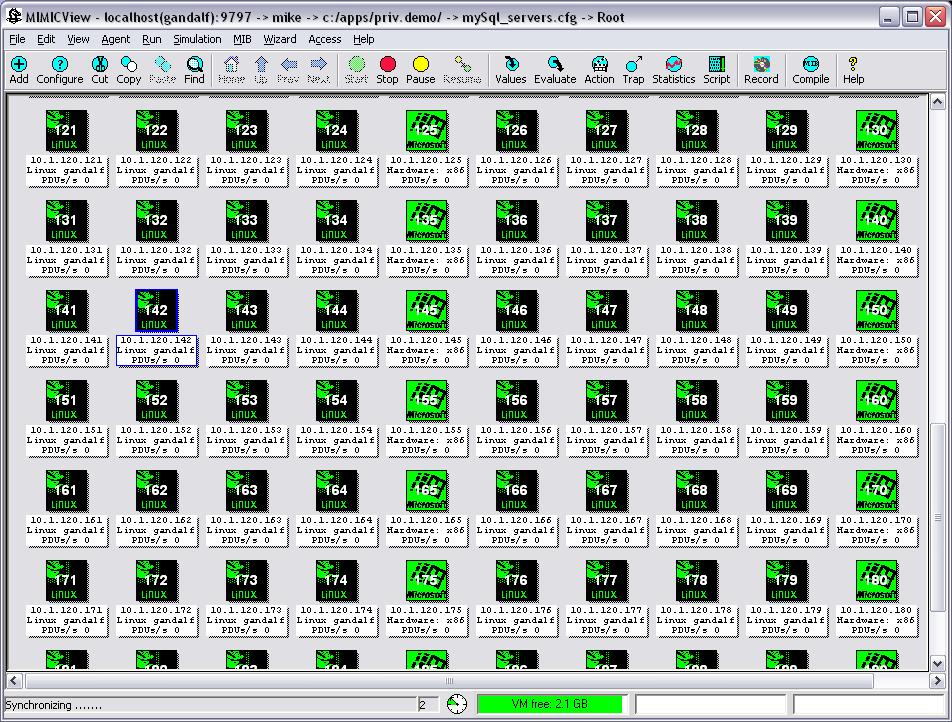
MySQL Client connection:
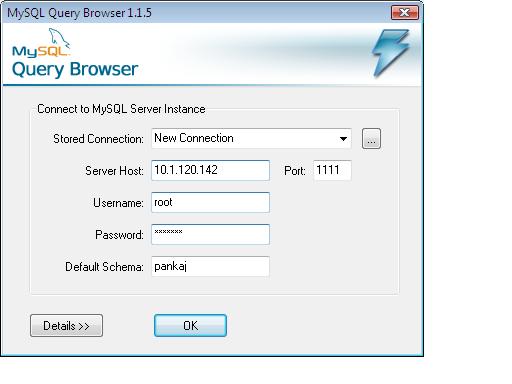
Querying information from Client using mimic proxy agent.
Multiple Connected Clients
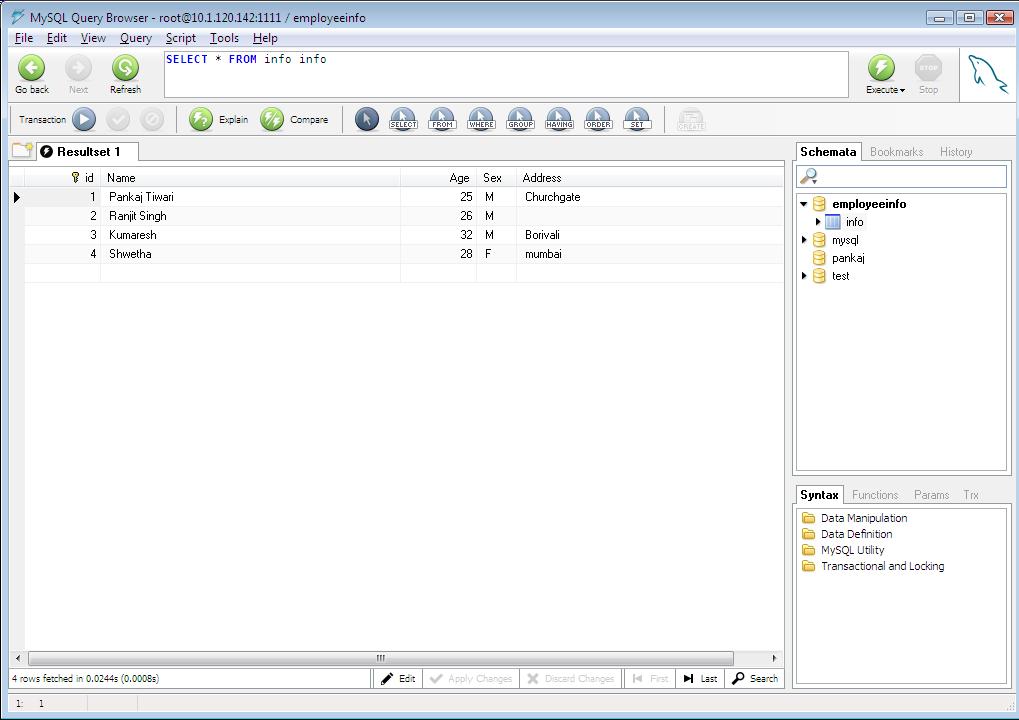
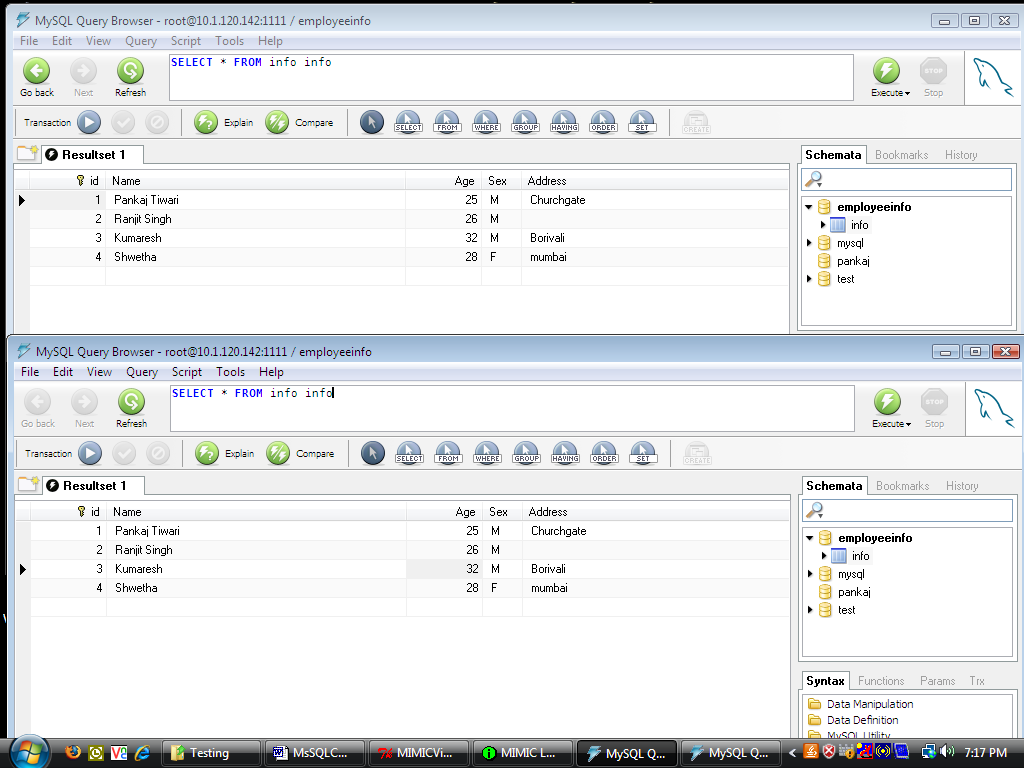
Connectivity from the command line
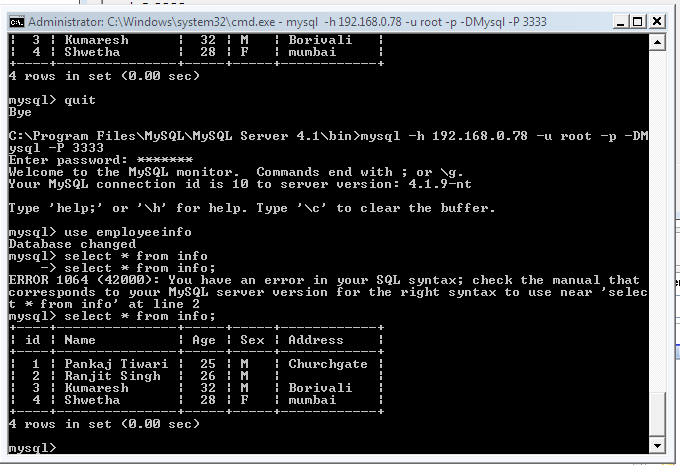
-
Example: Web Server
This screen capture shows a set of MIMIC simulations of different devices configured as web servers using MIMIC Server.
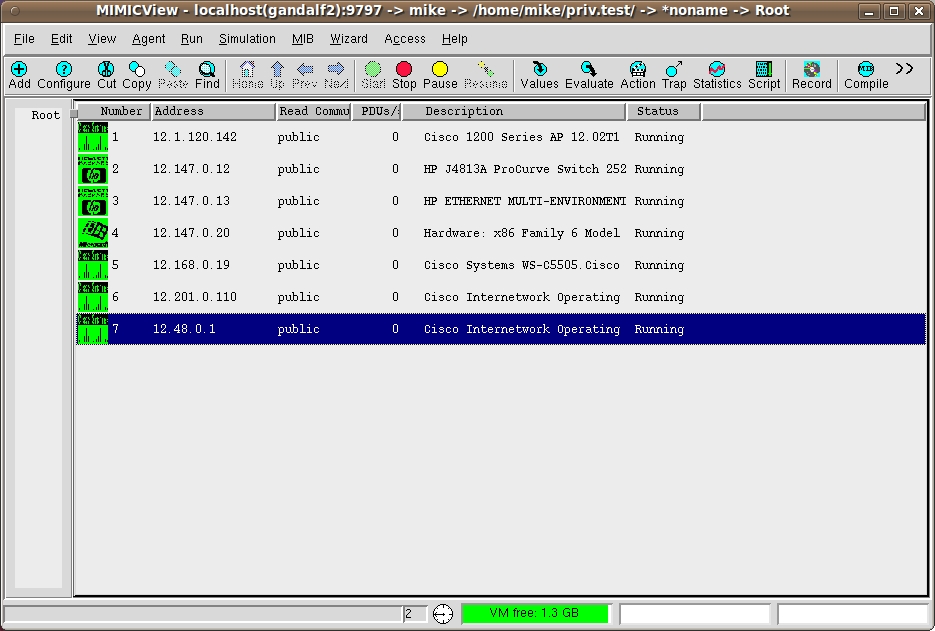
This graphic shows connections to the MIMIC Simulations being opened as tabs in a browser application.
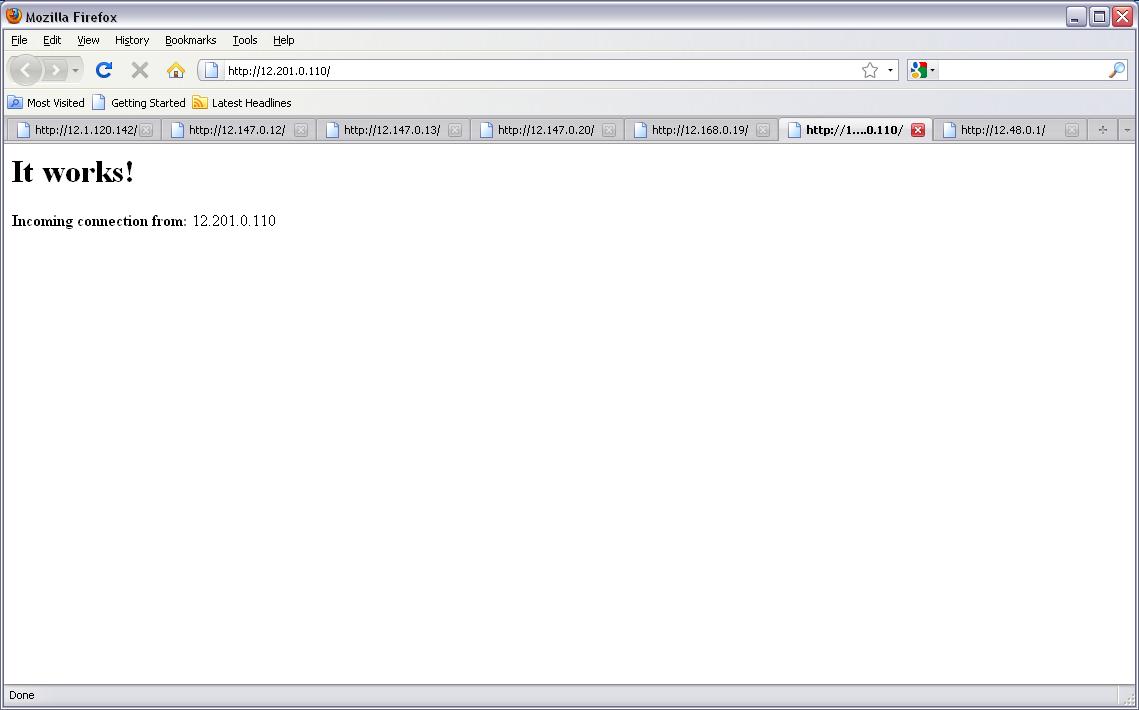
-
Example: NETCONF Server
NETCONF is a standards-based protocol used to configure network devices over SSH or other supported protocols. Here, a set of Juniper devices are configured as NETCONF servers using MIMIC Server Simulator.
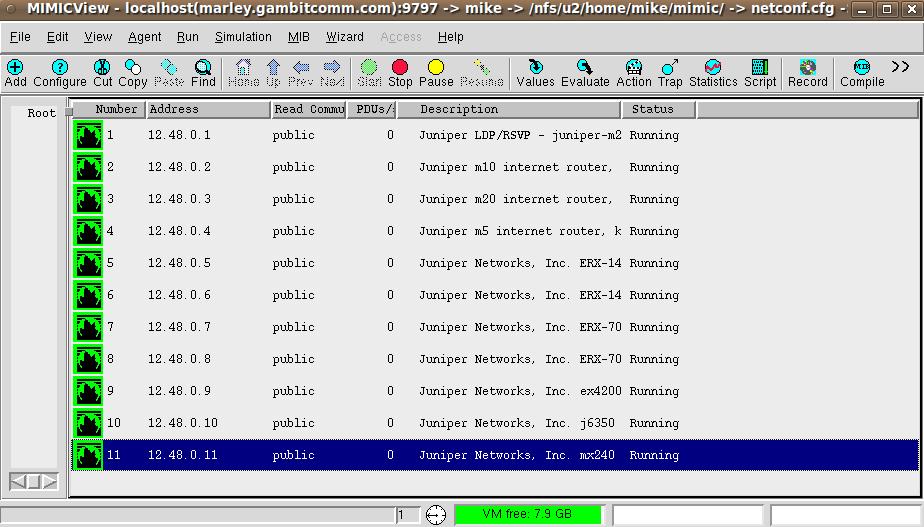
We used an open source tool called Netopeer for testing NETCONF over SSH on port 830. Here, the NETCONF client is shown running Netopeer and connected to the MIMIC Server.
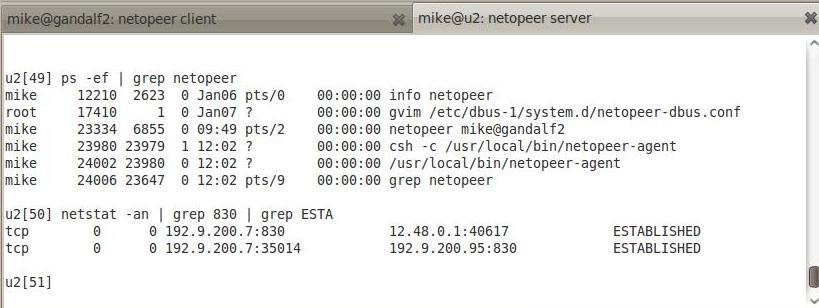
A NETCONF client receives capability information from the MIMIC NETCONF Server in response to the info command.
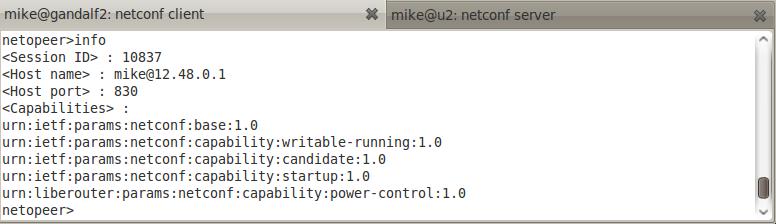
-
Example: Secure File Transfer Protocol (SFTP) Server
The SSH File Transfer Protocol (also called Secure File Transfer Protocol or SFTP) is a network protocol that provides file access, file transfer, and file management functionality over any reliable data stream.
In this screenshot, a log file was copied using a MIMIC Server Simulator agent configured as an SFTP server. We used WinSCP as a SFTP client.